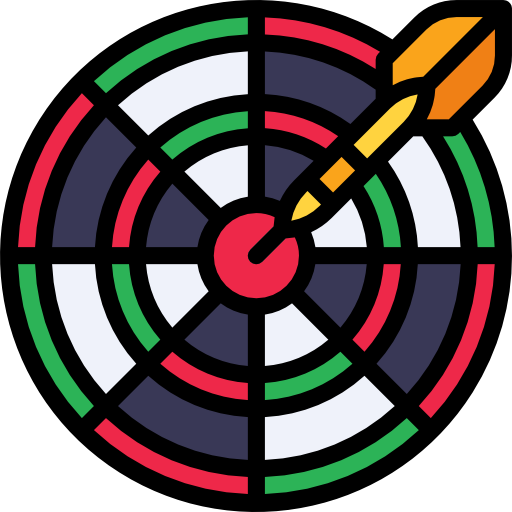You will require an active internet connection on your device, browse to https://n01darts.com/n01/ to access the main menu:
- n01 for Web – For a private game only accessible on your device
- n01 Live – For a public game that can be viewed online
- n01 Online – Used to search and view live games
Game Setup
The configuration for using Web or Live versions is the same. You can setup and play each of the games separately (i.e. when not all players are comfortable using a device to score) however, a whole match can be setup in advance by using Schedule Mode, the button for which can be found at the bottom of the screen.
Schedule Mode
The template schedule can be setup on the device in advance of the match, this template should re-open with all your settings when you get to the venue (if you’re using the same device).
- Title – When using the Live version this will be what you search for in n01 Online to find the game, start this with “Stevenage” i.e. “Stevenage Friday Darts League”
- Player Name / Team Name – Input the Team names here
- First player is exchanged by set start – Leave unselected
- Exit When the result is decided – Leave unselected
- Schedule List – This should be setup for the format of the match i.e.:
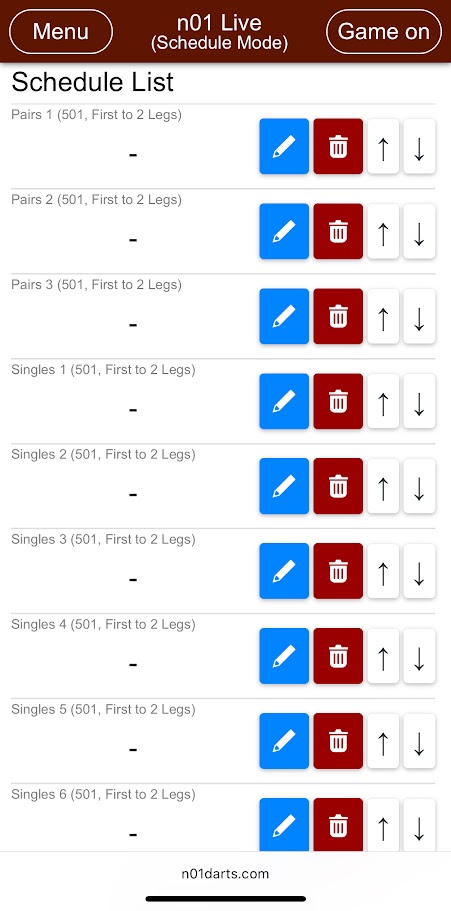
You can either edit the existing entries in the schedule list, or delete them and use the “Add Schedule” button. For each entry, configure as follows:
- Sub Title – i.e. Pairs 1 or Singles 3 etc.
- Player Name – These can be left blank for now
- Start Score – 501
- Limit Rounds – Remove the tick
- First to – 2 Legs
Click the Done button in the top right of the screen
On the night, once players have been confirmed, you can edit each of the entries in Scheduled Mode to add the Player Names. You don’t actually need to enter the Player Names (especially if time is tight) as just the Team Names would be displayed instead.
In future weeks/games, the same template should still be saved for you therefore, you will just need to update the Team and Player names.
Game On
When you’ve finished setting up the game, click the Game On button in the top right corner of the screen and the scoring screen will open.
It will default for the 1st team/player to start first, indicated by the highlighted box under Scored. To change the starting team/player, click on the scoring box for the other team. You can also change the starting player/team for the deciding leg if necessary:
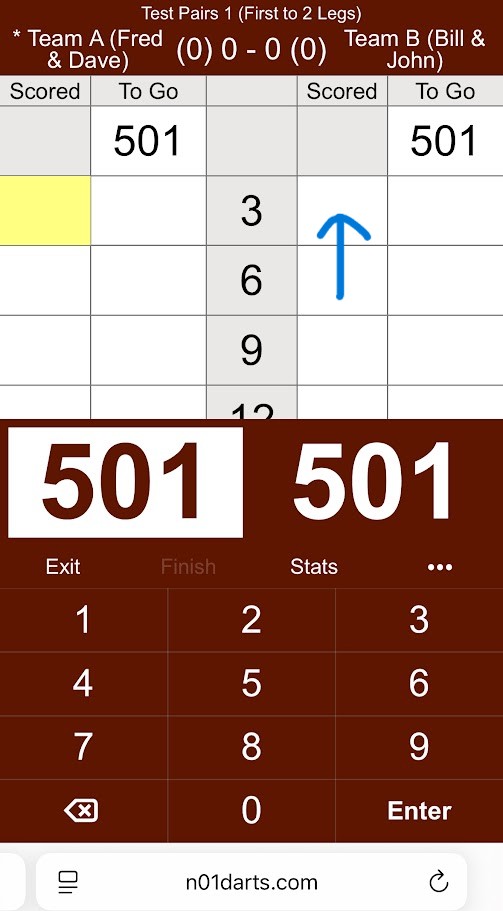
Type the score thrown and hit the Enter button, the To Go total will automatically update and the screen will then be ready for the other team/player to throw. When down to a finish, it is important to enter any 0 score so that the team/player throwing is always highlighted.
To correct any score, click on the score that needs to be corrected and simply enter the correct score and then hit Enter, the To Go score will automatically update with the new score.
When a team/player finishes a leg, either enter the score as normal or hit the Finish button which will automatically use the To Go score for the finish. A pop-up will appear asking how many darts were used to finish, click the relevant button. A confirmation pop-up will then appear confirming the team/player who won that leg, if this is correct then hit the OK button.
If you are not using Scheduled Mode then, once a team/player has won 2 legs, you will have to click the Exit button and then set the next game up manually.
In Scheduled Mode, the next game will automatically appear once a team/player wins 2 legs. At the end of the match, you can click on the Stats button to confirm the final score in Sets & Legs.